
We don’t need Eleven’s powers from “Stranger Things” to know you’re into Netflix.
Duh. Why else would you be here, right?
We also know you’re probably not truly taking advantage of your account. That’s not mind-reading, either. Netflix just told us that.
Recently, The Huffington Post reached out to our friendly neighborhood Netflix representative, Natalie, who clued us in on the tips and tricks people typically don’t know about. And Natalie was dishing out advice like it was her job.

You go, Natalie.
Get comfortable, y’all. If you’re ready to enjoy “Stranger Things,” “Luke Cage” and other Netflix shows and movies to the fullest, here are 6 tips you probably don’t know about ... according to Netflix ... and our new BFF Natalie.
1. Access a hidden feature to search by language.

Natalie gave us the lowdown on a hidden feature most people don’t check ... because Natalie is just that kind of a friend.
When you’re looking at a movie or show, go to the Details section. There, you can see the subtitles available for the show. Click the Subtitle language you want, and you’ll get redirected to a page with movies and shows available in that language.
From the Details section, you can also click on actors’ names and types of genres to get redirected to pages featuring those.
2. Control the amount of data you use.
This is for everyone who’s tired of your phone carrier relentlessly texting you that you’re going over your data. (Yeah, we know, dude. Just leave us alone. Gosh.)
Natalie says you can use the Netflix App or website to control your data usage. Open the App and select the following: Menu > App Settings > Cellular Data Usage. There, you can decide how many GB per hour you’d like to use.
The options will look something like this:
- Off - You will only be able to stream on the device while connected to Wi-Fi.
- Auto - Netflix will select a data usage setting that balances data usage with good video quality. Currently this will allow you to watch about 3 hours per GB of data.
- Low - Watch about 4 hours per GB of data.
- Medium - Watch about 2 hours per GB of data.
- High - Watch about 1 hour per GB of data.
- Unlimited - Recommended only if you have an unlimited data plan. This setting will stream at the highest possible quality for your device and the content you are viewing. This may use 1 GB per 20 minutes or more depending on your device and network speeds.
Also, data setting changes made from your mobile device “apply to that device only while streaming over mobile networks.” On Wi-Fi, you should still be streaming in the highest quality for your connection ... because you deserve it.
You can also control your data through a browser by going to Your Account and then to Playback Settings. Netflix says that streaming on mobile won’t exceed this setting.
3. See what’s expiring.
It stinks when your favorite shows leave Netflix. As a Netflix employee, Natalie probably feels that pain all the time. But you don’t need to be shocked when a movie or show leaves. If a Netflix title is expiring sometime in the next 30 days, now you can know about it.
This info shows up in the Details section of a show or movie. It should also show up in the My List section in the U.S., if you have it set to “manual sort.”
An expiring notification may even appear in the first few seconds of playback, according to Netflix.
Here is a walkthrough. Just follow the tiny arrow:
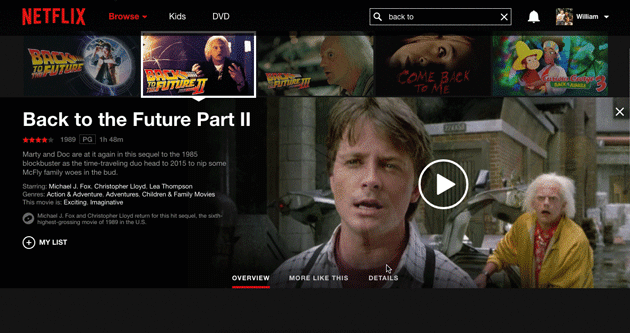
The expiration date is in the lower corner on a browser.
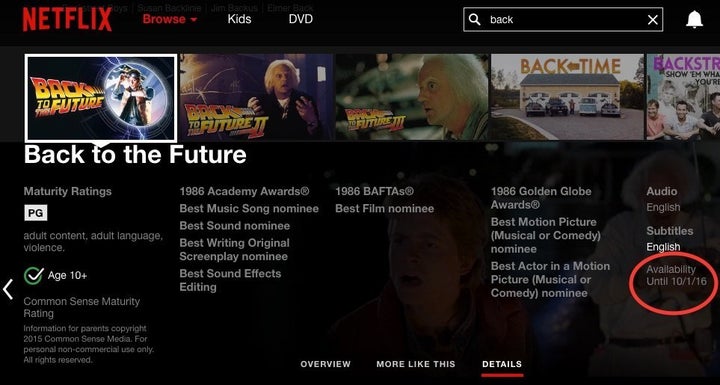
Natalie says Netflix has a much different library of titles available on DVD if you can’t find your movie to stream.
4. Make movie requests. Netflix will add them.
Did you know you can request movies? Yeah, us either. (Natalie strikes again.)
Our Netflix rep assures us that after you submit a request, Netflix receives it and checks if the license can be worked out. If it can, it’s automatically uploaded.
You can get to the request page by clicking Help Center and then going to “Request TV shows or movies.”
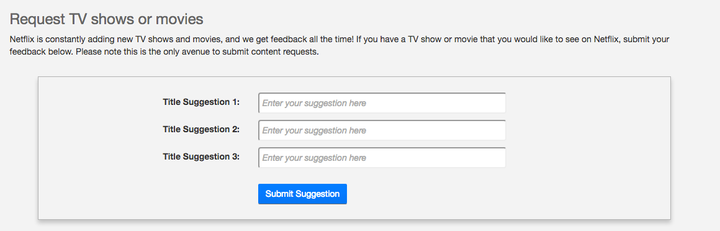
Some titles like “Game of Thrones” obviously can’t be added because that’s an HBO original.
In regard to requests, Natalie tells us, “We work on getting them, if the license is available out there so we can acquire it. But thanks to this we are aware of what customers are interested in and try to get them as soon as possible so they, whoever requested it, can enjoy it.”
5. Stream in even better quality.
If your TV supports Ultra HD, our rep says Netflix has you covered. Just make sure you have the following:
A plan that supports streaming in Ultra HD. (Check here.)
A steady Internet connection speed of 25 megabits per second or higher.
Streaming quality set to “High.”
Previously, we’ve also reported the quality is typically higher on Netflix when you watch outside of peak hours.
6. Know your key shortcuts.
We’ve talked about Netflix key commands on HuffPost before, but Natalie wants to make sure you know all the shortcuts, so here they are:
Space – Toggle Play/Pause
Enter – Toggle Play/Pause
PgUp – Play
PgDn – Pause
F – Full-screen
Esc – Exit full-screen
Shift+Left arrow – Rewind
Shift+Right arrow – Fast Forward
Up arrow – Volume Up
Down arrow – Volume Down
M – Mute toggle
OK, peeps. It’s been real. We went on an adventure, got some Netflix tips, and even made a lifelong friend along the way.
All thanks to Netflix rep, Natalie. May we all meet again in the halls of Valhalla. In the meantime, go do some binge-watching, people.

