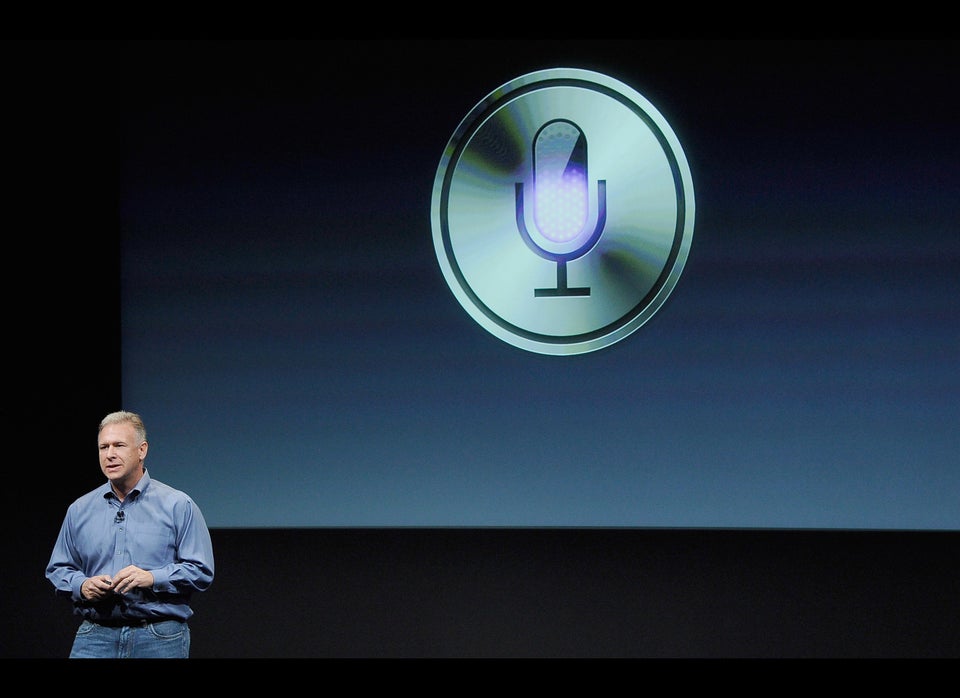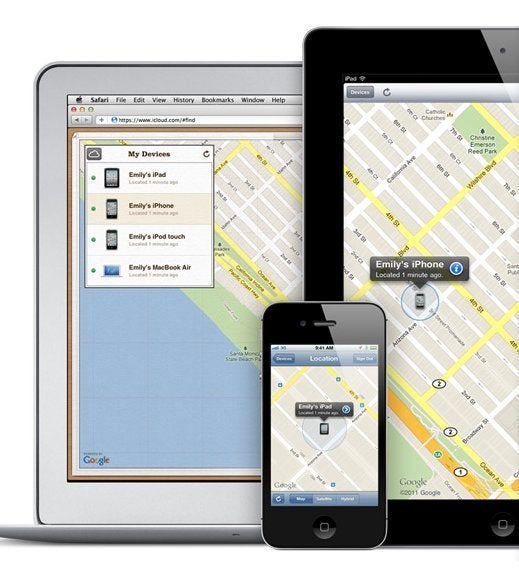
At first, Apple's new iCloud service might not seem very essential; backing up data in the cloud isn't the sexiest thing in the world, nor do most people keep very important documents or photos exclusively on their iPads or iPhones. And yet beyond the ability to sync calendars and spreadsheets across devices, the free-with-iOS5 iCloud service has a feature that every forgetful, absent-minded and disorganized iPhone owner is going to want and need: Find My iPhone, a service that can locate and set off a loud alarm on your phone from anywhere in the world for all those times you can't find it.
HOW YOU GET IT
First, download iOS 5, the new mobile operating system from Apple, on your iPhone, iPod Touch or iPad. The iOS 5 download will start automatically when you connect your device to your computer. Once the software has been successfully downloaded to your device (and this could take hours, depending on the crunch on Apple's servers), it will automatically reboot. You'll see a screen asking if you want to "Set Up iCloud": Yes, you do. It's free, and it's going to help you find your iPhone whenever you lose it. Select "Use iCloud" and sign in with your Apple ID (the email address and password you use for the iTunes store).
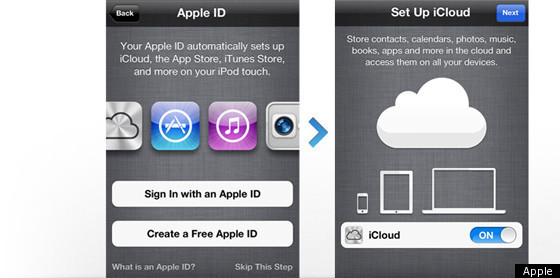
Once you've completed this, there will be a prompt asking you if you want to sign up for "Find My iPhone." Again, you do.
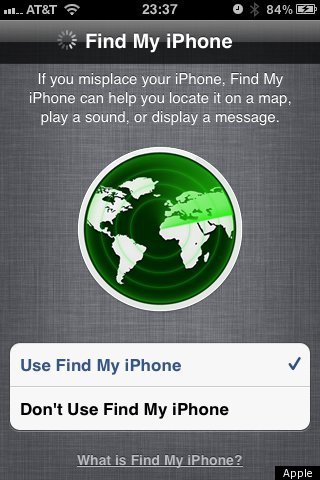
Now you're set up to use Find My iPhone. But how does it work? How do you find your iPhone when it is lost in the quagmire of your living room or basement?
HOW TO USE FIND MY IPHONE
Go to http://icloud.com and sign in using that Apple ID email address/password combo you just used. You've got five icons to choose from, and clearly we want "Find My iPhone," the old-school RADAR looking one. When you click that RADAR icon, you'll be taken to a map that should show where your iPhone is. Here I am, at the HuffPost office:
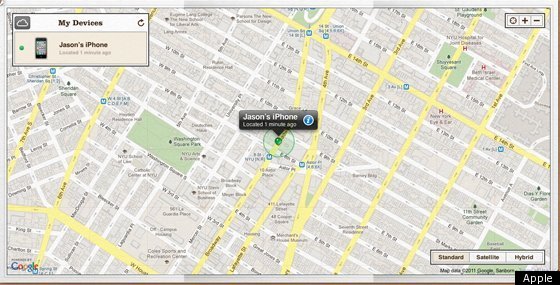
If your iPhone is lost, and you think you're in the room with it, you can make it sound an alarm. In that black rectangle that shows where your iPhone is, there is a little letter 'i' inside a blue circle. Click on that to bring up a menu with options for finding your iPhone. That will look something like this:
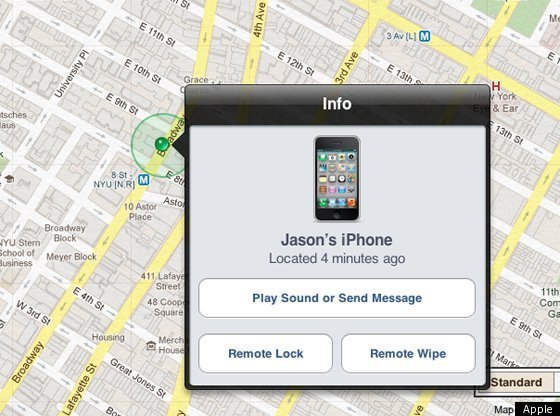
The bottom two features -- "Remote Lock" and "Remote Wipe" -- are security features for when you leave your Apple device in a public place or somewhere that a stranger could get his or her hands on it. With Remote Lock, you can set a numerical password from afar that will prevent others from using your phone or tablet without the code; Remote Wipe, meanwhile, erases all of the data, information and media on your device, if you're concerned about privacy.
"Play Sound or Send Message" is the big feature here, however. If you choose this option, an alarm will go off on your iPhone, wherever it is, and it won't stop going off until you have located your phone and unlocked the home screen. You can also send along a message: "This is Jason, I've lost my phone, call me on my office phone at 212-555-5435 if you find this. Small reward, offered in hugs and chocolate."
*
The Find My iPhone feature isn't new to Apple -- it's been around since 2009 -- though with iOS 5, it is free without a MobileMe account and much more integrated and highlighted in the operating system. Now is the time to finally get it, if you've been putting it off. (Apple's competitors, by the way, also have some solid apps for lost phone location, including the excellent and free Plan B from Android).
In any case, Find My iPhone is free and front-and-center in iOS 5. If you hadn't gotten it before, get it while you're upgrading to iOS 5. It works well, it's free and you should probably download it before you lose that Apple device of yours. Though you may not see a need to back up your address book, iCloud is worth its zero dollar price tag for Find My iPhone alone, for the time, money and frustration it could save you in the future. No more tearing apart couch cushions, no more begging a friend or loved one to call your phone for you: Find My iPhone takes care of that instantly, and it doesn't make fun of you for having lost your phone again.