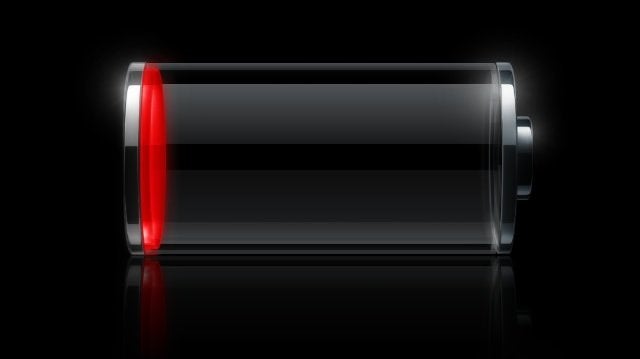
You know the struggle: You're about to Snapchat the world's most flattering selfie, or delete an accidental "Like" that totally shows you're still stalking your ex on Facebook -- and your phone unexpectedly dies.
The iPhone in particular is notorious for having terrible battery life. This week, Apple announced it will release its latest operating system, iOS 9, on Sept. 16. The company has said the new software would improve battery life, though it remains to be seen how much, given some of the robust features the that'll be coming with it.
In the meantime, there are plenty of simple things you can do to help your iPhone hold a charge for longer. We've put together a simple guide to better battery life, so you can snap, tweet and gram to your heart's content.
1. Turn your screen brightness down
If we've said it once, we've said it a million times. This might seem obvious, but you really don't need to bask in the light of your screen's glow, especially when your battery is about to die.
With iOS 7 and iOS 8, it's simple to adjust your brightness throughout the day. Just pull up from the bottom of the screen to show the Control Center. From there, bring the brightness down as far as possible. Keep an eye on it throughout the day -- it can make a big difference on your battery life.
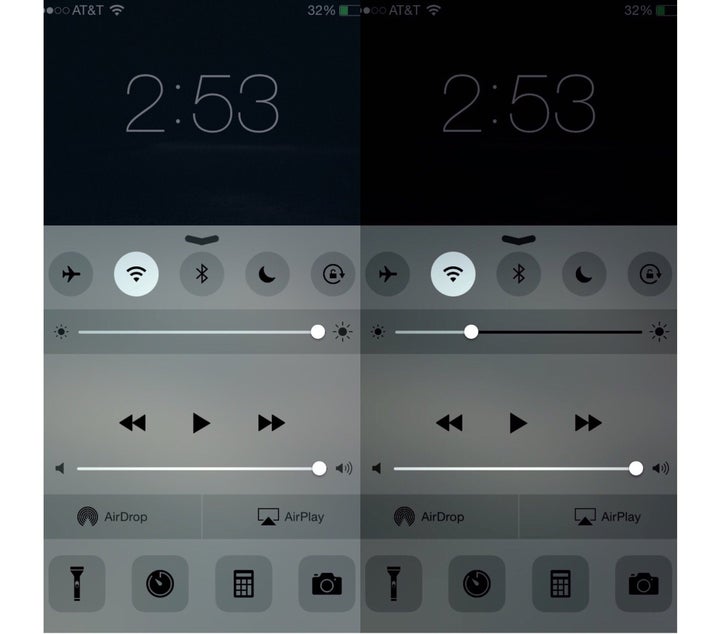
2. Stop apps from refreshing in the background
While you don't necessarily need to manually close out of every app when you're done with it, some apps continue to run in the background and slowly eat away at your phone's battery. If you are constantly finding yourself low on power, you should consider turning off or limiting this background refresh feature.
Disable it completely by going to Settings > General > Background App Refresh and pulling the the toggle button to the left. You can also turn it off for select apps -- Facebook, for example, can suck a lot of battery life when running in the background.
3. Customize your settings
If it seems like your battery is determined to die after 4 hours, there are some changes you can make to your software settings to make it last a bit longer.
A good practice is to turn off any features that you're not currently using. For instance, are you out running errands? Turn off your WiFi: Your iPhone will waste precious battery life searching for a signal that's not there. If you're going to be totally without service for a while (underground in the subway, for example), turn on Airplane Mode.
Or, you think you don't really need a digital personal assistant? Say goodbye to Siri. To turn off Siri, go to Settings > General > Siri. From there, pull the toggle button to the left, and put Siri on hiatus.
Finally, if you don't mind manually updating your apps, you can turn off app auto updates. Just go to Settings > iTunes & App Store, and turn off Automatic Downloads.
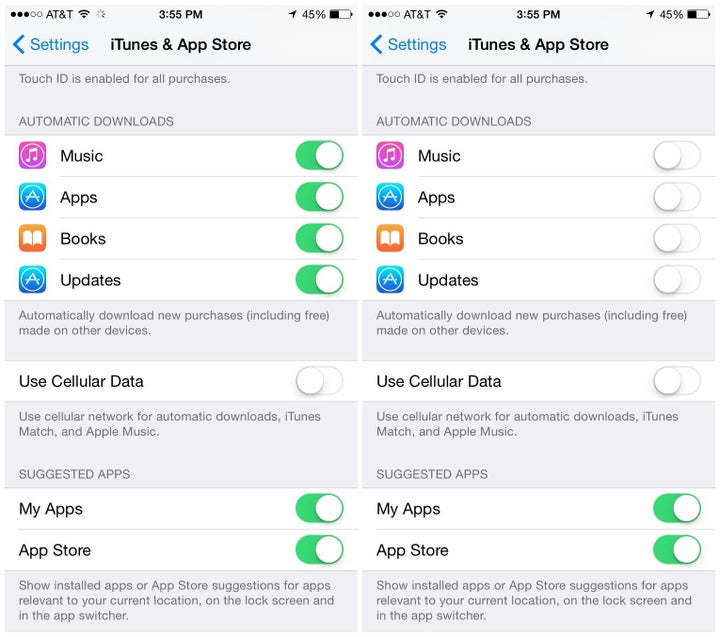
4. Adjust your Location Services
Facebook, Twitter and many other popular apps can track your location. This feature is not only kind of creepy, but it's also one of the phone's biggest battery drainers, since your location needs to update constantly.
To enable location services only when necessary, go to Settings > Privacy > Location Services. You can then turn this feature on or off for a specific app, or for all of them. If your iPhone is running iOS 8, you can also select the "While Using" option. This is perfect for an app like Google Maps, which needs your location data to give you directions but doesn't necessarily need that info at all times of the day.
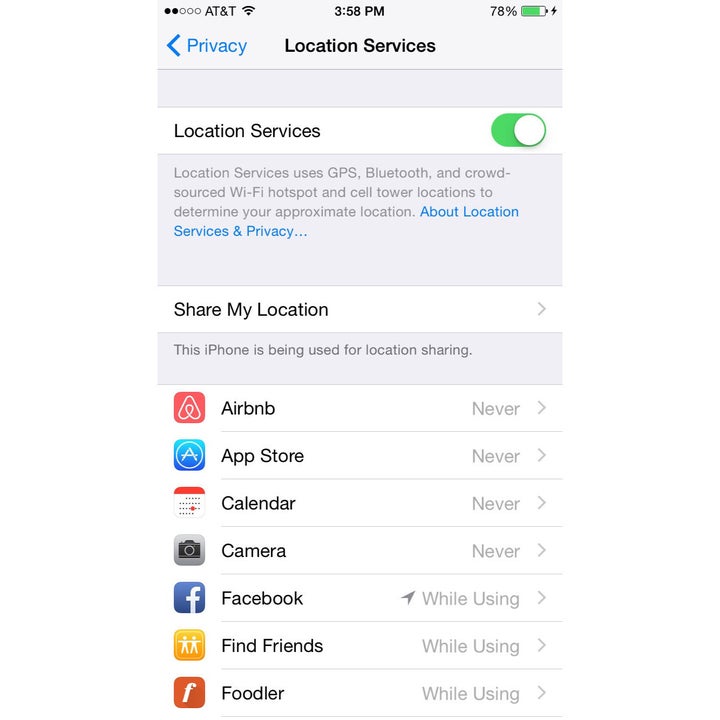
Another massive battery drainer is the Share My Location feature, which also made its debut on iOS 8. It allows you to broadcast your current location with contacts through iMessage and Find My Friends, making it a great tool when you're trying to meet up with people. But you should probably switch it off when your battery's running low: Go to Settings > Privacy > Location Services > Share My Location to do this.
You can also turn off Frequent Locations, which lets your iPhone learn your favorite places so apps can give you targeted ads. Go to Settings > Privacy > Location Services, then System Services, and scroll down to the bottom to switch off Frequent Locations.
5. Limit push notifications
Let's deal with another well-known battery drainer: push notifications. Research shows that notifications, with their surprise vibrations and sounds, impair your ability to focus -- and they also quietly kill your phone's battery.
Take care of them by going to Settings > Notifications. Scroll through your apps and disable any and all notifications that you don't think are necessary. (I'm looking at you, Starbucks app.)
6. Get the right charger
When we say "get the right charger," what we truly mean is, get a real Apple charger. Did you read that? Get. A. Real. Apple. Charger.
Yes, they're more expensive than knockoffs. Yes, they're harder to find, and they might break if you yank the cord a little too hard. Yes, other chargers look just like official Apple chargers. Whatever your excuse might be, you still need to get a real Apple charger.
A legit charger will likely power your phone faster than a copycat. More importantly, though, fake chargers can be dangerous. In 2013, for instance, there were reports of people being injured by fake iPhone chargers, and for a period of time Apple was even offering people money if they traded in their phony chargers.
7. Pick up an external battery
If your iPhone just refuses to hold a charge no matter what, you might want to consider buying an external battery to keep it going all day.
A very good option is a battery case, which protects your iPhone and charges it at the same time. Mophie makes a popular charging case for different iPhone models as well as other popular brands.
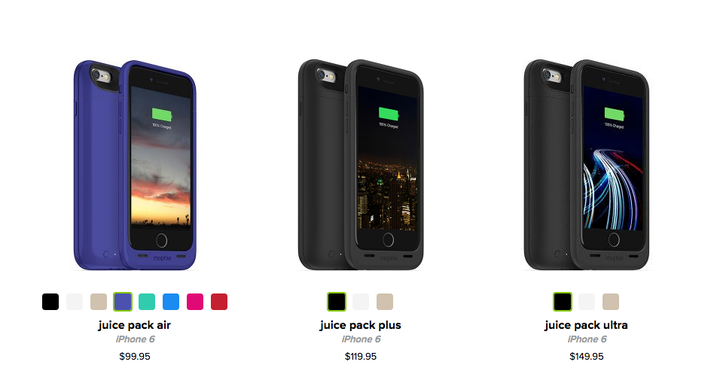
If you have an iPhone 6, for example, Mophie's juice pack costs $99.95 for a case that gives you 100 percent extra battery life. For $119.95, you get 120 percent extra battery life, and for $149.95 you'll get 150 percent more. The only downside, unfortunately, is that these kinds of cases tend to be bulky and heavy.
If you'd rather keep your current case and carry a separate battery, you can also buy a portable external battery like these from Anker:
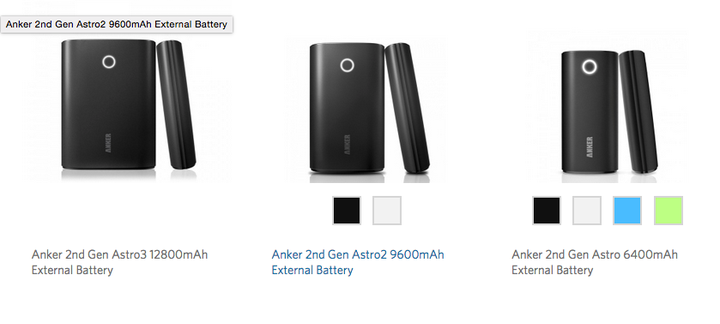
For $39.99 or less, an Aker 2nd Gen Astro3 can charge your iPhone up to six times before you have to recharge the recharger (so meta). Their $29.99 battery can charge your iPhone four times, and the $19.99 charger gives you three charges.
Of course, you'll have to carry around an extra battery, but if you need that sweet, sweet charge, you'll do what must be done.
8. Keep an eye on power-sucking apps
With iOS 8, Apple introduced a brand-new tool to monitor battery life and observe which apps are consuming most of your phone's power. Go to Settings > General > Usage > Battery Usage. There, you can find a breakdown of what applications you've used over the last 24 hours or week, and how much of your battery they've been consuming.
This article has been updated with additional information about running apps in the background. A version of this post originally appeared on April 30, 2014.