This month we look at several products that allow you to access all the documents and data on your home computer system from anywhere in the world, even letting you stream your music and video wherever you are (including from your handheld mobile devices), and also giving you the option to share the material privately, publicly, or on social media. They fall under the umbrella known as "private clouds," which are home networks.
You've probably heard about "cloud computing." Though they're related, having a "private cloud" is not exactly the same as when people refer to "cloud computing." The latter is when you put all of your data on someone else's distant server off in the Internet, and use their online software. Basically, "cloud computing" is like having your software and data on someone else's really massive hard disk. That's the direction a lot of the computer world is going, and it's so convenient - but with huge risks, most notably if that distant server ever crashes, or your Internet connection goes down, you lose access to everything you have. A private cloud, on the other hand, is - personal. It's material that sits on your own system that you control, whether at home or from afar. There are risks, but less problematic. Data can be breached, though that's a fact of life anywhere. Even your home computer or notebook can be stolen. With private clouds, password protected security is not at the level of the CIA, but it should suffice for most people. (Remember: if you have any data that is SO sensitive, you can encrypt it...or just not put it in your private cloud.) Besides, individuals are far smaller targets than a behemoth cloud company with a bullseye on its back.
So, to repeat. This month's products are about being able to access your data from anywhere.
That's the easy part. The hard part is that it's little bit difficult to describe what precisely is being looked at here. To be clear: it's not that anything is overly technical. It's not - in fact, the whole point of this technology is its simplicity. Indeed, each individual product by itself is easy to understand. The confusing issue is merely one of language for a "comparison" review. Here's what's confusing: all the products being reviewed below are different as hardware from one another, but they all use the exact same underlying software technology - and it's that underlying technology that is the main point. To jumble matters more, one of those products is from the company that created the technology and goes by the same name.
Okay, confused? Not to worry. I'll try to clarify it for you. And then life will be good again. But know this: as long and detailed as this "clarification" is going to be, that's because the world underneath all this is probably new to most people, and I think it helps to know about it - but the world on top that you'll be using is incredibly easy. So easy that you could even just jump right now directly to the product reviews. But then you'd miss all this beautiful typing. The point is, don't be terrified by the length and detail. Besides, I'll try to make it as easily understandable as possible.
So, to reiterate the basic point - what we're dealing with here is creating a "private cloud" for your computer system. In essence, that's like having your very own, private network that allows you to access your home computer from anywhere in the world and share your files. Got that? Hopefully, this first part is clear.
To continue:
The hardware products to be reviewed below each handle this "network" process with their own unique hardware devices, each slightly different from one another. And that should be clear, too.
What you also must understand is that each of these hardware products below create their networks by using the very same technology, something called Pogoplug. That - the Pogoplug technology - is what lets you access the hardware device from your home computer. And the "My Pogoplug" website is what lets you access everything from anywhere, wherever you want. The Pogoplug company licenses its technology to these other hardware companies. And hopefully, that's clear now, too.
So, although you're dealing with different hardware products, it's the Pogoplug software that's the same on all of them and what runs things. (That's why the review below of Pogoplug technology will be far more detailed than the actual products themselves.)
Great, fine, perfectly clear. But know, as well, that Pogoplug also makes its own hardware device - and it's called (are you ready?) a Pogoplug! So, when referring to Pogoplug, what is being actually addressed??! Well, for the sake of simplicity (which as I said is the whole point of this, no matter how convoluted the description - trust me on this), let's take this as the groundrule:
When talking about "Pogoplug," that will be the underlying software technology. When referring to the specific Pogogplug hardware product, I'll call it the "Pogoplug device" or "Pogoplug unit" or hardware, or...well, you get the idea.
Fair enough?
What's so notable about all this is that creating "real" home networks is a fairly difficult process, but to get this Pogoplug "private cloud" up and running is brain-dead simple and easily available to anyone. Not much more challenging than plug in a couple of cords and type in a code.
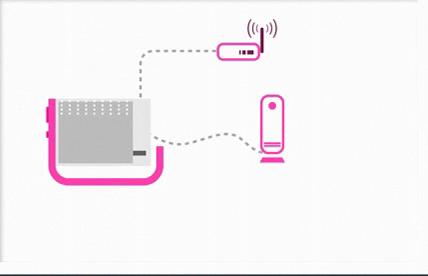
And so, with that finally out of the way, we move on - to one other issue. Why Pogoplug?
It begins with understanding that "real" home networks (NAS - network attached storage) are lightning fast, have strong security, usually (though not exclusively) are designed for connecting computers at one location, and are extremely hard to set up by amateurs. "Private cloud" networks are much slower because they work through the Internet, are designed mainly for allowing you to access your home computer from anywhere, and are incredibly easy for anyone to set up. There are other home network/private cloud NAS products on the market, not just Pogoplug. Three of note are the Iomega Home Media Network Hard Drive Cloud Edition, LG's N1T1 NAS, and My Media Server from Verbatim. But Pogoplug is the most prevalent and perhaps the easiest to set-up and run, which is the main focus here. However, there are also other "cloud" software products that not only are free (up to a point), but they don't require any hardware at all, and run instead on a website. (As such, they're more the aforementioned "cloud computing" rather than "private clouds" networks.) The best known are Dropbox, SugarSync and Windows Live SkyDrive.
Dropbox and SugarSync are extremely simple and free - up to a point, as I said. You register with their websites, download an application (if you want added control), and you're pretty much ready to start. You can then access from anywhere whatever files you've copied to them. The "free" part with Dropbox is for 2 gigabyte of data, but you can increase that if you get other users to sign up. With SugarSync, you get 5 GB free. If you want more space for either of these, however, you have to pay a monthly or yearly charge. That can add up over time - and add up a lot, depending on your storage needs. For 50-60 GB of storage, it will cost $100 a year. (And $200 a year for 100 GB.) SkyDrive gives 25 GB for free, but it's much more convoluted to use, not nearly as elegant and simple as the other two. With Pogoplug devices, you buy the hardware (from about $70-$100, plus the cost of an external drive - around $60 for 500 gigabytes), and that's it forever, there are no monthly costs.
Dropbox and SugarSync are well-worth looking at, most especially if you have limited needs. One quibble some people might have is that they don't want their valuable data stored in "the cloud" (which is basically on someone else's server), whereas with Pogplug products, you're storing everything on your own external hard disks. But if that isn't a concern for you, then, they're very good. As Daniel Putterman, president and CEO of Pogoplug, told me at CES, "If 2 gigabyte is enough storage for someone - use those services." But if you want storage for more than that, and want to network your entire computer with all its documents, photos, music and video files, giving you access to everything for personal use, sharing and streaming (- or if you prefer to store your data on your own hardware, not in the cloud) - then you'll likely want to look elsewhere. And that's where Pogoplug devices come in.
•Pogoplug technology
•Seagate GoFlex Net Media
•Pogoplug Pro device
•Buffalo CloudStor
POGOPLUG TECHNOLOGY
Before getting to the hardware devices below, it's best to start with the technology that's the core of everything.
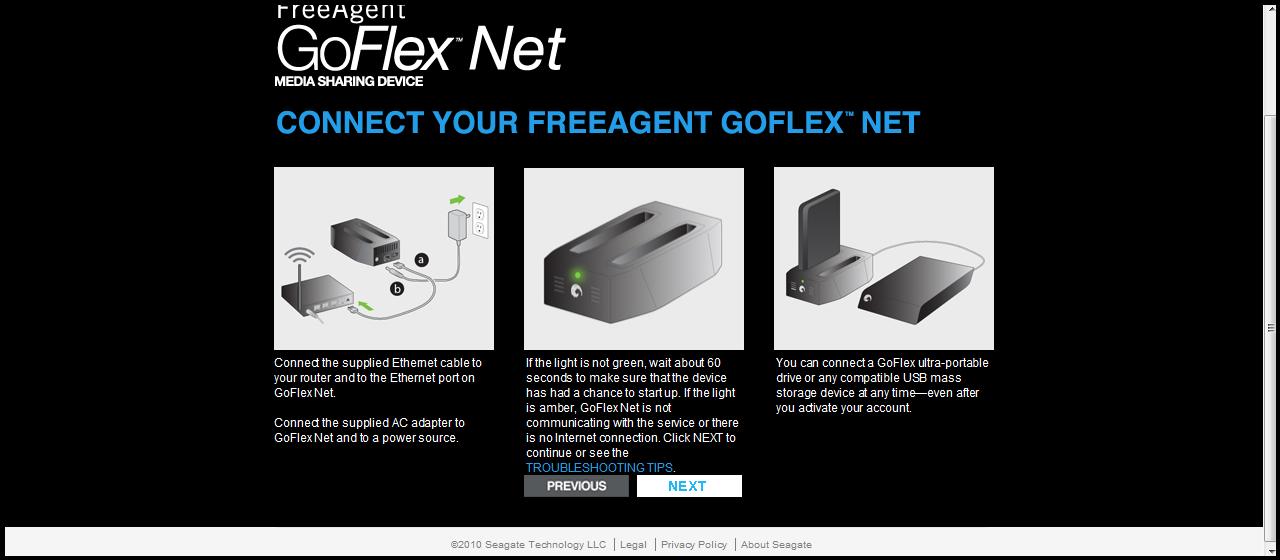
To set up the Pogoplug technology, here's how simple it actually is: you plug your device into a router and power outlet, and then go to MyPogogplug.com to activate your product and create a log-in account. And that's it. (Hey, I told you it was easy.) Depending on the hardware you're using, the company might provide their own proprietary website to log into, but it will automatically shuttle you to MyPogogplug.com.
For the most part, this process was as simple easy as described above. On a few tests, the system didn't recognize the hardware device, however. But when that happens, you're prompted to type in the code ID number listed on the device, and everything always worked perfectly after that.
There are two ways to access your files through the Pogoplug service. The first is by logging into the My Pogoplug website from any web browser, wherever you are. Or you can download the Pogoplug application software from their website; this automatically configures itself with Windows Explorer and lets you access your documents and data as if they were simply a drive on your desktop computer, without having to log onto the Internet. In fact, it shows up as a drive letter, the same as any external device you'd have connected to your computer. A similar app exists for Mac. (Obviously, this "app" option only works on a computer to which you've downloaded it. That usually means your own desktop and any of your personal laptops. It wouldn't exist on some random, 3rd-party computer unless you additionally downloaded it there.)
There also is an app that you can download to your iPhone, Android, Blackberry or Palm mobile device, allowing you Pogogplug-access to your home computer directly from your handheld.
To be clear, what you are accessing with the Pogoplug app or My Pogoplug is not precisely your full home desktop computer. You are accessing an external drive that is connected, "networked" to your home desktop computer. But you can put all of your data files onto this external drive - and can add additional external drives via USB ports for even more massive storage space. Furthermore, you can also use the "Remote Access" feature (more on that in a moment) which will automatically link to folders that are directly on your home computer. You have to manually set those up, but it's easy. And once you do, then, in essence, you are indeed accessing current files directly on your home desktop computer.
(Obviously, to access your files on the external drive, they actually have to be on the external drive connected to your "private cloud" hardware device. It's simple to do: you just copy whatever data you want onto this external hard drive exactly the same as you'd do for any back-up drive. Copy-paste. You're ready to go.)
You're ready, unless you want to use the Remote Access feature of the Pogoplug app, which is incredibly beneficial. This is what gives you direct access to files on your desktop hard drive and places them on you "cloud" device.
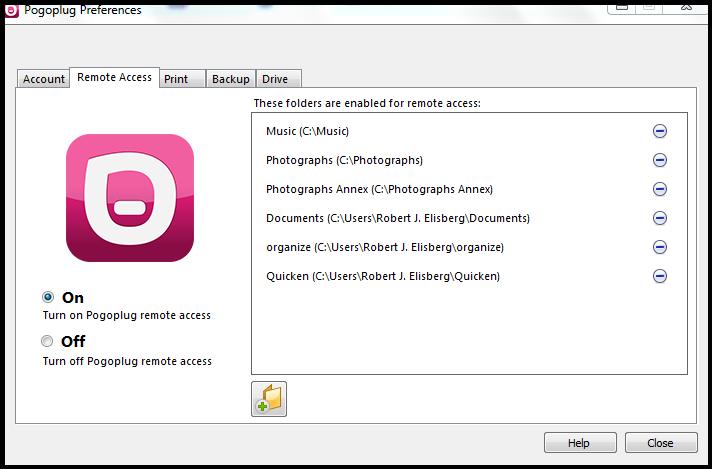
You set Remote Access by using the Pogoplug app. (The app is accessed on Windows systems by an icon that sits in the Quick Launch area of the Toolbar, that little up-arrow next to where the clock sits.) Once you've launched the app, select the "Remote Access" tab, choose "Turn on Pogoplug Remote Access," and click on the folder icon to browse your hard drive and choose the folders you want access to - and the process is done. That's all. These Remote Access folders will be listed separately from those on your external drive. On the My Pogoplug website, for instance, they can be found under a well-marked folder named "USER-PC."
Remote Access works wonderfully. It gives you direct access to files on your hard drive anywhere in the world. It's effective that you might wonder why not make your entire C: drive Remote Access? You could, but there's a caveat. The process creates "index files" of all of the files in whatever folder you've made Remote Access. That means, for example, than when you do a system virus scan or backup, it would become significantly longer. Even when I made just seven folders Remote Access-capable, my 75 minute virus scan took 3-1/2 hours. So, it's best to limit Remote Access to those folders whose contents change regular and you use often. (The initial indexing will also take a long while, but that's done in the background, and is a one-time operation.)
Active Copy is a backup feature you can set up either online in the My Pogoplug website or within the app, which jumps you to the online web setup. It's found under the Backup tab, and will automatically make backup copies of whatever you've configured on your Pogoplug external drive. It works well, though is not without its limitations. It's not instantaneous, but takes about 60 seconds for a sync to occur. Also, Active Copy only syncs when changes are made to a file - if you delete the original file from the disk, it will still remain in the Active Copy folder where it was copied. If you want to get rid of the file from the Active Copy folder, you'd have to manually delete it. (The company has said that it's looking into including that feature in a future upgrade.)
Though you can use the Pogoplug service on your home computer, using the downloaded app, the strength of the product is the My Pogoplug website, which allows you to access everything wherever you are in the world. The My Pogoplug website has been streamlined since its original version and is less daunting than before. (In fact, the Pogoplug app that's been discussed has been streamlined, as well, and works very nicely - though there's an odd glitch I'll discuss at the end.) Though there are still a lot of options on My Pogoplug, it's easy to use, and most of the time you likely will only be using a few of the choices.
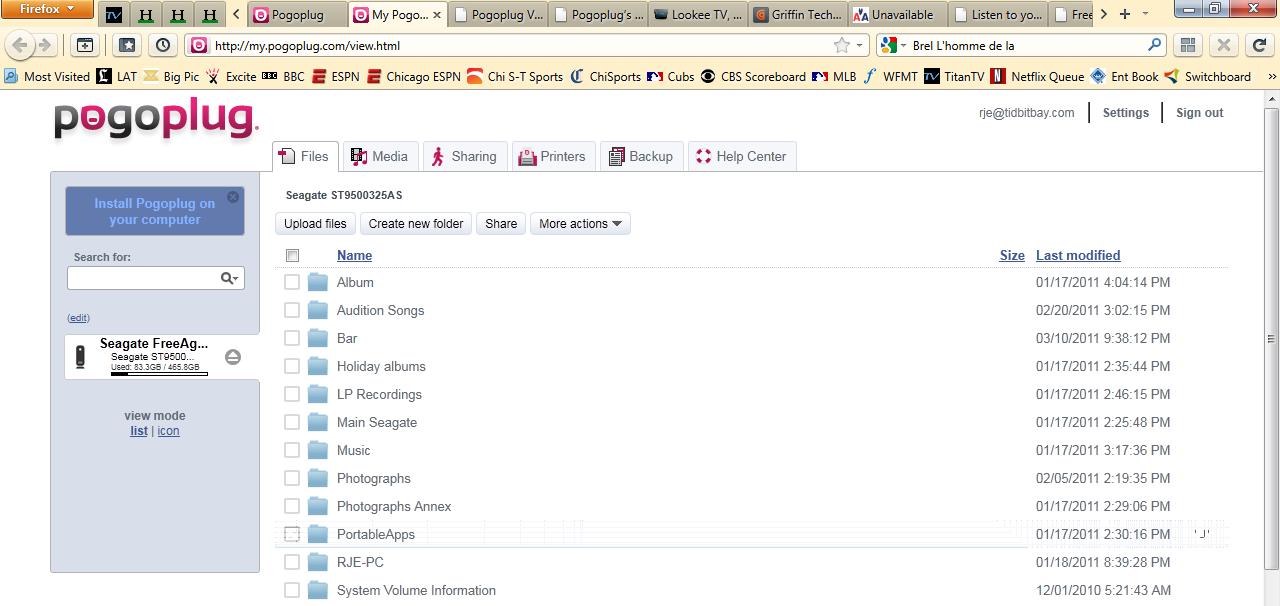
(Note: the "Install Pogoplug on your computer" button at the top left of the My Pogoplug website is one of the places you can get the aforementioned Pogoplug apps for your computer and mobile devices.)
The main part of the screen is vertical list of all your files, looking largely like Windows Explorer. (You can change this to an icon view, if you prefer.) A Search option on the left conveniently lets you find any file. It works very well, though my one quibble is that the results don't tell you what folder the file sits in, it just finds the file. To return to your full file tree, just click on the name of your drive.
Along the top of the page are horizontal tabs. "Media" gives you direct access to all your media files, while "Sharing" instantly shows what files you're currently sharing with others. Other tabs display your configured printers, the aforementioned Backup/Active Copy folders, and a Help area. There's a slight lag when you click around here, more than ideal - generally only a second or two, unless a folder is especially heavy with multimedia files - but it's all reasonably quick.
Above the list of files are a set of clearly laid-out options - to upload files, create a new folder, share and "More options," like copy, delete and download. Gone is the previous confusing jumble of commands.
In this file tree, all your folders are organized here exactly as you have them on your external hard drive. Click through the folders to find whatever file you want - and when you right-click on the file, several context-appropriate command options pop-up: Preview (to see a graphic image or hear play a music file in a mini-player), Download, Copy, Rename, Share and more. These same commands are also accessible from the "down arrow" on the far right.
(One oddity: if you put a checkmark next to a file first, the right-click options change only to "Delete this file" - though all the aforementioned options remain under the "down arrow.")
Sharing is one of the important features of Pogoplug. You can enter any number of email addresses (manually, or from an address book), include a personal message and then an invite gets sent out. The recipient simply clicks on the link they receive, and they're taken to the file they've been sent on MyPogoplug.com (they don't need to have a Pogoplug account). The file can be downloaded from here - or viewed directly or even played online (if it's a music file).
You have a lot of control here, and can provide limited access (like streaming online or downloading, the default), or give full access for sharing, deleting and creating new folders. You can also require that the person you're sharing with create an account and sign-in. And you can share files with social media like Facebook, Twitter and MySpace.
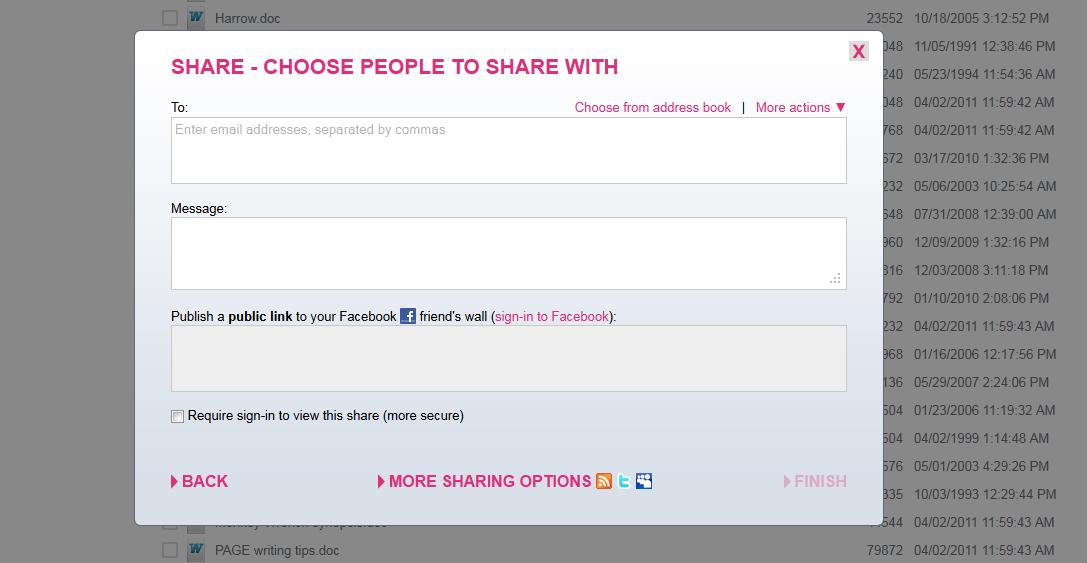
You can only share an individual or full folder. If you want to share multiple files from a folder, that isn't possible. You must either share each file individually, one at a time, or create a new folder and put all the files you want to share in it - and then share that folder.
Maneuvering around My Pogoplug is quite easy, especially compared to the original interface. There's one feature that I wish were different, though it's not problematic. When browsing through your file tree, there's no "Back" button. Instead, you click on folder names, not unlike in the iTunes Store. It's very easy, but names can blend in and occasionally might take a moment to locate.
By the way, My Pogoplug now handles photographs especially well. When you click on photo file, a row of all the pictures in that folder appear in a scrollable strip underneath. You can also enlarge the selected photo to full screen, and improve its image to full resolution.
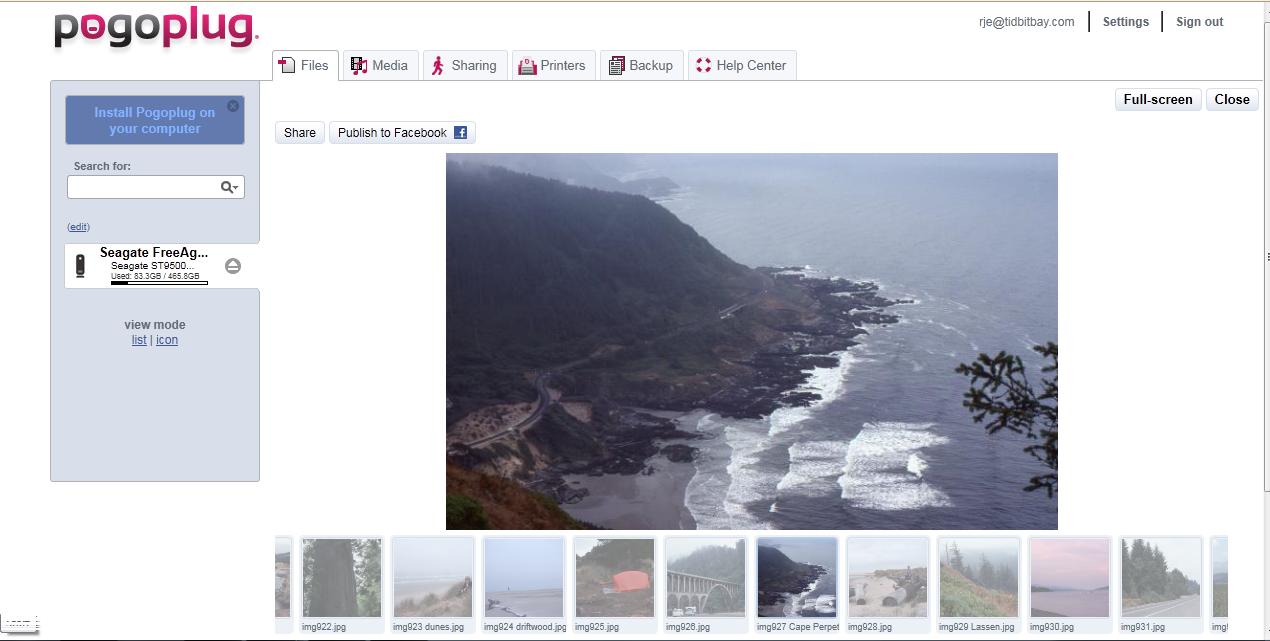
If you do choose to use the iPhone app, know that it works wonderfully, though not perfectly. It's simplicity itself - download it to your device and sign in, and that's it. You'll now have full access to everything on your Pogoplug drive. You'll even be able to access all your photos and stream your entire music collection, as long as they're on your Pogoplug drive- which eliminates the problem of filling up your device's storage capacity. (Note: if you're using an iPod touch, rather than iPhone, your access will be limited to being within range of a WiFi hotspot.) Streaming music had one oddity: I couldn't fast-forward or reverse through songs. Video can also be streamed, but it has to be optimized first, and that's a seriously time-consuming process. (A 7-minute video took three hours to transcode, and still had difficulty working.) Also, you'll be able read all your documents, but likely not work within them, unless you've been able to find an app that will open them.
One thing worth mentioning: copying files from my hard disk to the external drive via the Pogoplug technology was reasonably quick, though it was noticeably slower than copying the same files using Dropbox.
Also, I've noticed a very slight system hit after Pogoplug was installed. I can't swear that it's the cause, but the timing is too coincidental. A few programs load much slower, though not most programs. I get more, temporary "Program Not Responding" messages (which disappear in about 15 seconds), and some files have a slight pause before opening. What's also true is that not all computers react the same - each is configured differently, and conflicts with one system won't exist in another. Know that the issues aren't problematic, just noticeable. And over time, they've lessened.
Finally, the aforementioned odd glitch with the newly-streamlined Pogoplug app you download. As I said, the app works easily - they even have a Wizard with a built-in tutorial to walk you through it - and it's more convenient to use. However, I had a bizarre oddity trying to install it on two separate computers. Both times, after installing, it wouldn't show up as a drive letter in in Windows Explorer, like it's supposed to. To resolve the issue, I had to a) sign out, b) uninstall the app, c) reboot, d) download the app again, and e) re-install it. After that, it worked perfectly. Because this occurred within days of the software's release, it appears to have been an early bug, and the company says the issue has now been fixed.
The bottomline for all of this is that using Pogogplug - whether the app or My Pogoplug website - is simple. Not much different than accessing files through Windows Explorer. Some features need work, but overall it's easy and works wonderfully.
SEAGATE GOFLEX NET MEDIA
As mentioned, the Pogoplug technology is one thing, but you also need a hardware device that is what allows the whole process to work. Seagate licenses the Pogoplug technology for its GoFlex Net Media product. You plug it into a router and electrical outlet, and then log onto the MyPogoplug website to activate the service. This is how all the hardware products work.
GoFlex Net Media is a very small device that has two slots for Seagate's proprietary GoFlex external hard drives. You can run it with only one drive attached, though the extra slot allows for added capacity. In addition, there is a USB port which lets you attach any external drive (including a Flash drive) for even more capacity. Having just this one port isn't much, though keep in mind that all USB devices can be "daisy-chained," so in reality, you can attached countless external drives.

Seagate includes proprietary backup software for backing up files from your hard drive to the Net Media. Know that you can't use any backup software for this, because you're not doing a normal backup, but rather are connecting via network cloud.
The advantage of the Seagate Go Flex Net Media is that it is especially small - about 4.5"x3.5"x1.5", and since you can just slide in Seagate's external drives, it all stays extremely compact, which is especially helpful if space is limited.
At the time of writing, the product retails for $100, but can be found online for $79. This is for the device only. External hard drives are separate. Keep in mind, of course, that if you have any external drives already, you can connect them through the USB, and there would be no extra cost. If you do buy GoFlex drives, a 500 GB drive can be found for $70, while 1 terrabyte drive are currently $100.
POGOPLUG PRO MULTIMEDIA SHARING DEVICE
Not to confuse itself with the Pogoplug technology, the company also makes its own Pogoplug hardware device. It sets up and runs precisely the same as any such device. The Pogoplug device is small, though bigger than the Seagate - it's 7"x6"2". (The device is actually shorter, but it has a design feature that extends it.) Further, any drive must be connected externally, making it less compact. However, because it's set up more for using external drives, that means that if you have any drives already, there's no added cost, and it's designed better for that than its competitors. Additionally, it comes with four USB ports - one in the front, three in back - meaning you can connect numerous drives without having to daisy chain.

One of the strengths of the Pogoplug device is that it comes in four different versions. The basic unit, which like the Seagate and Buffalo, connects with an Ethernet cable to your router, and retails at $100, but can be found online for $66. The Pro model (reviewed here) adds Wi-Fi capability, a wonderful feature for easier connecting, though it will run slower; however it includes the Ethernet cable if you prefer that - and (and this is no small thing for some) it comes in black, rather than the company's traditional pink. Interestingly, it retails for pretty much the same cost as the basic version. The Biz unit is also Wi-Fi and adds features that business users might prefer, like multiple users, usage statistics and web view-only sharing. It sells for $288. The company has recently released its newest incarnation, Pogoplug Video, which allows users to stream their videos anywhere and also watch movies on your mobile device without having to wait for the video to be transcoded. (Other devices can stream video, but have to wait for it to be transcoded which can take up to six times the length of the video.) It retails for $199, though lower prices online will likely soon be available, if they aren't already.
The external hard drives you connect will be extra, but as noted it's particularly well-suited for using any external drive, not just a proprietary one. So, if you already own external drives there would be no extra cost for getting new ones.
BUFFALO CLOUDSTOR PRO DEVICE
The Buffalo Cloudstor is the largest of the units, though that's somewhat deceptive. It's 8"x5"x3.5". What's deceptive is that it's the only "internal" model of the three reviewed here. So, the proprietary Buffalo drives it uses are inside the unit, with a closed door covering everything. Furthermore, there is a second bay for an extra drive. So, there are valid reasons for it being bigger. But it is bigger.

A one terabyte model retails for $170 - though that includes the hard drive. A two terabyte unit (drive included) - reviewed here - retails at $270. There's the aforementioned second bay, so that you can add another Buffalo internal drive. And you can always, of course, also buy extra USB-connected drives and include them. Like the Seagate, it only comes with one USB port for that added capacity, or a network printer.