It's hard to imagine many people not facing the same situation: having numerous remote controls laying all about the house and trying to juggle them all (let alone find them) in an unending effort to operate your electronic devices. It's why the universal remote market has blossomed in recent years. In our never-ending search for nirvana, here's our next attempt to find peace and happiness. Appropriately enough, it's named "Harmony." The question is -- is it?
LOGITECH HARMONY ONE ADVANCED UNIVERSAL REMOTE
The Harmony One universal remote from Logitech is a sleek, IR (infra-red) device that has one notable feature over many others -- a touch screen. But there's much more at play here.
With universal remotes, there are two important aspects to deal with -- not just using it, but also programming it. (Not just for the initial set-up, but also adjusting things later.)
There are two ways to configure a remote -- either directly on the remote or via software, connecting the remote to your computer. Both have advantages: the former doesn't require any fiddling with computers or websites. The latter gives greater flexibility for updating that latest devices and their codes.
The Harmony One is the latter. You run software, which connects you to your personal settings website page. In a perfect world, setting up the Harmony One is incredibly easy, giving you simple and clear prompts all along the way. That said, little in life is perfect, and you may well (indeed, likely) have to do some adjusting along the way. It's still handled well with helpful prompts, but with any universal remote, especially the more devices in your home theater, tweaking will be necessary. It's also worth noting that if the website is down -- which happened one time during my test -- you won't be able to access anything until it's back working.
(The Harmony One, of course, controls more than home theater devices. Most electronics that use an IR remote have the potential of falling under its purview. I tested it on a radio-cassette-DVD unit in my office, and it worked perfectly.)
All of this programming starts with clear questions the Harmony One software screen, asking you to enter the brand name and model number of your devices in the appropriate chart.

It's here, too, that you set up "Activities." These are the bugaboos that often annoy most home users: getting your TV, DVR, DVD player, and whatever else all working together. And changing their settings depending on the function (watching the TV or a DVD). Some people do this manually (because setting it up is so convoluted), and others make the techie effort to learn how to create "macros" that will learn what to do and in what proper order.
With the Harmony One, however, all you do is choose "Activities." And it basically does it all for you. (Basically is the operative word, though it's pretty successful.) After you've entered all of your device information, you then choose the Activity you want. For instance, one is called very simply, "Watch TV." The Harmony One knows what has to be turned on and what settings to use, and does it all for you. From then on, whenever you want to watch your TV, you simply hit the prompt "Watch TV" on the touch screen. And it does the same for watching DVDs - the software knows what devices are needed and what their settings should be. The Activity is then created under the prompt on your remote, "Watch a DVD." (There are any number of Activities that can be set up. Using the remote to play with your Xbox, for instance.)
As I said, in a perfect world, this works perfectly. But as the software even warns you, the settings might not all work properly, so you should test it first on your home theater set-up. (It's a convoluted process for any universal remote; the Harmony One just does its best to walk you through it.) In my case, it worked perfectly for the "Watch a DVD" Activity, but one device was having trouble under "Watch TV."
So, you go back into the software, and use the Troubleshooting feature. It has very easy prompts, asking you basic questions. And most of the time, the tweaking should work spot on, fixing your problems. I have an odd set-up, however, and therefore the Harmony was having a little difficulty knowing what setting to use. Happily, I was aware of the proper setting, so I was able to manually tell the software which to use. (To be clear, the correct option was there on screen, but the software didn't think it was the right correct one to use.) Once set up, the Activity feature then worked fine. Basically. More on this later.
Jumping ahead somewhat, you may want to later change your settings. Perhaps you've added a new device. Or you find that there are commands you'd like to be placed more conveniently. That's one of the best features of the Harmony One. Using the software, it's extremely easy to do.
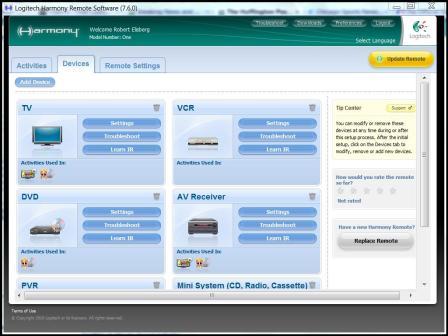
You launch the software, and go to the set-up screen. You can even re-program the physical buttons on the remote, using easy drop-down menus. Anything can be re-ordered, however you like. Commands on the remote's touch screen are found under "Additional Buttons." I moved the On/Off switch from down in the list up to the very first command. Everything is very configurable.
Almost everything: once you set up a device (TV, DVD, DVR), that's the order they'll be on the touch screen. If you'd later like to change their placement, you have to start over.
Programming is where you can configure your favorite channels. The remote allows for 24. (More would be nicer, but 24 is fine.) It's an easy process, though not intuitive at all. You do this under "Activities (Watch TV)/ Settings," and then just select "Set Up Favorite Channels and add icons" -- but only a very few icons are available to select from. By using the FAQ Help page, I found the questions for "Where do I find images?" and "How do I add images?" Oddly, these gave slightly different responses. The instructions were the same, but they provided different links where to go online to find the TV network logo images. Of the two, one link appeared to be from a third-party partner with Logitech, and even if not, it was far better. (To simplify matters for you, in case you end up getting a Harmony One remote, that better website is from Icon Harmony.
Once you've found this page (with hundreds of images of logos), you just click on the ones you want, and download them to your hard drive, unzipping the files so that you can properly access them. Then -- back in the Logitech software -- you follow the "Favorite Channels" directions as mentioned above.
This sounds very difficult, I'm sure, but it's very easy. But it's more convoluted to figure out than should be the case. And of course, you may have zero interest in setting up Favorite Channels, so it would be of no matter to you.
Okay, now you've finally got everything set up and configured. How does the Harmony One work in actual use?
The Harmony One is a pleasure to use -- for the most part.
The remote's touch screen is bright and crisp, with beautifully vibrant color. The touch commands works easily, and it's very convenient. Hardware buttons are laid out well, with like-functions bunched together for ease-of-use. Additionally, buttons are designed so that you can tell most differences by feel -- helpful for using in the dark. For instance, the Play button is raised, while the Pause button next to it is recessed. The Skip button has a "bump" to differentiate it from the Fast Forward (and Reverse) button right above. Note, too, that the buttons are backlit, which helps in the dark, as well.
There is no On switch needed, because the remote operates by motion sensor. When you pick it up, the Harmony One automatically lights up. Using the software, you can set the screen for however long you want it to stay lit. Keep in mind that the longer it does stay lit, the more battery is used. However, because the remote comes with a charging cradle; as long as you place the Harmony One in its cradle every night, it will be recharged the next day.
As mentioned above, the Activity functions (like, Watch TV) worked fine. Basically. The "basically" is that sometimes a device wouldn't turn on. Most-often, this happened after re-configuring the device. As the company explained, when you re-configure, the remote doesn't know if your devices had been on or off previously, so some commands may not be sent. It's normal, and generally a one-time matter after you've re-configured the remote. In fact, if you rarely re-configure your settings, this won't happen much, if at all. Know, however, that it's very easy to fix when it does occur -
That's because the remote has a "Smart Help" function. Touch the Help key, and a series of questions pop up on the screen. "Is the TV on?" -- Is the TV on now?" -- "Did that solve the issue?" -- "Is the DVR on?" And so on, answering each question until everything is finally running.
That said, I did find that occasionally the "Watch TV" Activity had problems powering on properly at other times, as well, not just after re-configuring. The Smart Help resolved this easily each time -- and there's also another way to address this: sometimes, the issue can be caused because input commands are switching too fast for an IR remote, and so a device gets confused and commands don't get sent, which results in a device not getting powered on. If this is happening, you can use the software to increase the amount of time listed in Inter-Device Delay setting - or also increase the delay for a specific device. It's marked very clearly in the software.

One slight quibble. When you've accessed an Activity or a device that has its own volume control (like a TV), the volume functions work normally. But if you're accessing a device without volume control (like a DVR), you can't control the volume. To do so, you have to switch back to the "Watch TV" Activity or a different device. Usually, you'll be in the "Watch TV" Activity, so it's not a big issue, but it would be nice if there was a way to copy a generic volume command to all devices.
The Harmony One has a very nice feel in your hand. It's molded well, weighted with a thicker base at the bottom. Feel is very personal, and I liked it -- though because of the weighting, I found that I had to do a bit of juggling if I wanted to use the remote with on hand only. (Keep in mind that you can't just grab the top -- because it's a touch screen -- so, an errant thumb can click a button.) Still, it's a very solid, conveniently-designed unit.
I liked the Harmony One remote. Parts of it, I liked a lot -- loved even, notably the simplicity of switching between Activities, which was a joy, even the times when it didn't work perfectly, since Smart Help fixed things easily. It offers a great deal of hand-holding help, and is extremely configurable. And the touch screen and vibrant window are joys.
It is not perfect - Activities don't work every time. Programming is not as simple as suggested. (Though that's true for most universal remotes.) Switching between devices can require a bit of juggling with one hand. And toggling commands can take a little getting used to. But, in the end, this is a very mature, solid, well-designed universal remote.
It doesn't come cheap -- at the time of writing, it retailed for $250, though can be found in the $180 range. But you're paying for quality.
"The Writers Workbench" appears monthly on the website for the Writers Guild of America. To see this entire column, with complete product graphics and additional "TWW Notes," please click here
