Microsoft's much-anticipated Windows 8 operating system is out and ready for your purchase. Here's everything you need to know, from A to Z:
Apps -- New to Windows with Windows 8, Microsoft now has a Windows Store where you can download apps both free and paid. Works exactly like the iOS App Store or Google Play Store you are familiar with from your smartphone.
Bing -- Microsoft's search engine is front-and-center on the new Windows by default, with apps for Bing Travel, Bing Search, Bing Weather, Bing News and Bing Maps appearing standard on most Windows machines.
Charms -- A set of buttons and commands that control the application you are currently using. A "Charm Bar," which contains all of those charms, can be swiped on from the right side of the screen at any time and can change that app's settings, search within that app, share content from the app to social networks and email, or send content from that app to a printer or connected device.
Desktop Mode -- The Windows design familiar to those who have used any version between Windows 95 and Windows 7, with the Start bar (minus Start button) on the bottom and tiled icons and windows against a flat background. Can be accessed at any time by opening the "desktop" tile on the Start Screen.
Email Address -- When you start your Windows 8 machine for the first time, you'll be asked to enter an email address to create a Microsoft account. With a Microsoft account, you can download apps from the Windows Store and sync settings between devices.
File Explorer -- Formerly called Windows Explorer; it's the exact same look with a tweaked name. This is your view of all the content on your desktop and pops up in Desktop Mode.
Games -- Heavily emphasized by Microsoft in its presentations, the Games app lets you download games to your device. You can also compete against friends with Xbox Games accounts, just as you would in Apple's GameCenter. The look and concept will be very familiar to those who own an Xbox.
Help -- If you need help at any time, you can search the word "help" from the Start Screen to bring up tutorials or troubleshooting menus. Probably a good word to remember for your first few days on Windows 8.
Internet Explorer 10 -- Beautifully redesigned as a full-screen app and default browser for Windows 8. Watch it in action here (but know that, yes, Google has outed a Chrome browser for Windows 8, too).
Jarring -- How critics of Windows 8 sum up the dual nature of desktop mode and Metro. Windows 8 is "split in 2," per David Pogue at The New York Times, and that can be difficult to get used to as you switch back and forth between applications and different screens.
Keyboard Shortcuts -- Windows 8 works best on touchscreen computers, so that you can swipe your finger across the screen to complete vital actions; for those upgrading from older machines, however, you either have to use your touchpad to accomplish this or memorize some keyboard shortcuts that quickly accomplish the equivalent of swipes. David Pogue (from the "J" entry above!) has compiled a handy cheat sheet at The New York Times.
Learning Curve -- It can be steep for users new to Windows 8, but most reviewers (and this writer) have gotten comfortable with the operating system after extended exposure.
Metro -- The popular name for the new look of Windows 8, with the rectangular tiles and colorful background. The name was changed to the clunky "New Windows 8 UI" to avoid a trademark issue. Most still refer to the design as "Metro," however.
New Windows 8 UI -- See above.
Office 2013 -- Microsoft's legendary productivity suite has been overhauled to work more like Google Docs, so that your documents, spreadsheets, and presentations can be accessed and edited from any device by visiting the Microsoft website. Runs in Desktop mode. Read more about the new Office here.
Pin to Start -- The new "Create Icon On Homescreen." If you want an app on your main screen, you can choose to "Pin to Start" so that it appears as a tile on the Windows 8 home base. You can also resize many tiles to make them larger or smaller.
Quickness -- (We cheated on 'Q', sue us.) Microsoft has drastically improved the time it takes to boot up a Windows 8 machine so that you could potentially go from power-off to your Start Screen in seven seconds. That's fast.
RT -- Windows RT is the edition of Windows designed to run specifically on tablets (like the aptly-named Microsoft Surface RT). Though it comes with desktop mode, it can only run certain apps certified by Microsoft.
Start Screen -- The first thing you see in Windows 8, and your new homescreen. Contains rectangular tiles representing your applications and programs. This is your gateway to any app on Windows 8; it can always be summoned by hitting the Windows key on your keyboard.
Tiles -- Your new icons. Some are "live tiles," which update in real-time with information as it comes in (for example, the Weather tile will always show the current weather in your location so that you don't have to open up the app to see current conditions).
Upgrade -- Those with PCs can upgrade to Windows 8 for $39.99 for the next several months: That gets you a digital copy, with software will automatically bring over your current information into Windows 8. A physical copy costs $68.
Versions -- There are two: Windows 8 and Windows RT. Windows 8 runs on desktops and laptops; Windows RT runs primarily on tablets. The big difference: Windows 8 can run all applications, including those written for older versions of Windows, while Windows RT can only run applications downloaded through the Store and certified by Microsoft.
Windows Key -- This keyboard key, which used to open your Start menu, now switches to the Start Screen whenever you press it. It doesn't exist on your current app, just switches screens. Press it again to switch back to your previous app.
Xbox Music -- The innovative, ambitious new music service from Microsoft aiming to take down Spotify, Pandora and iTunes in one fell swoop. A freeware version comes bundled with Windows 8. Read more about it here.
You -- The center of Windows 8, according to Microsoft PR. A "People" app on the Start Screen flips through photos of your friends from social networks and also displays updates from Twitter, Facebook, LinkedIn and more. Microsoft also encourages users to personalize their Start Screen design and set a photo of their family members as the lock screen image to really make devices their own.
Zune -- The public reception -- or lack thereof -- that Microsoft is desperately, desperately hoping to avoid with its boldest, most ambitious new product in years, and one that could very well determine the fate of the company. No pressure or anything.